How to Diagnose USB Problems
By Timothy Tibbettson 06/15/2023 |
A frequent issue with USB ports is random disconnects and reconnect for no apparent reason. In this guide, we look at possible ways to fix this problem.
As always, we try to list the most likely and easiest fixes in order, so we recommend you try each step in order.
1: Check Your Drivers
As you've read numerous times, checking drivers is tech support 101. USB drivers are part of your motherboard drivers, so you can check your manufacturer website for updated motherboard drivers or use a free program like Driver Booster.
2: Check or Remove USB Devices
Open your Device Manager by pressing the Windows Key + R and type in devmgmt.msc. You can also press Windows Key + X + M and expand Universal Serial Bus controllers.
Check for any yellow exclamation points. If you updated drivers already, right click on the Device with an exclamation point and click on Uninstall device. Reboot and Windows will redetect and reinstall the device for you.

You can also repeat this step with any of the Universal Serial Bus controllers, and you might need to Uninstall a couple of them at a time, reboot until the problem is resolved. Anything listed with Device or Hub can be removed. Keep track of what you removed as you might lose your keyboard and mouse functionality and have to force a shutdown. We don't want to do that twice.
3: Try the Microsoft Windows USB Troubleshooter
The Microsoft Windows USB Troubleshooter is easy to use step-by-step that works like all the Microsft troubleshooters. Download the Microsoft Windows USB Troubleshooter from MajorGeeks and click on WinUSB.diagcab. By default, Windows will automatically try to fix any problems found. If you'd like to see what will be fixed first, click on Advanced and uncheck Apply repairs automatically.

Follow the prompts to check for problems. If, while running the windows USB Troubleshooter you receive the error message that "The USB Controller is in a failed state or is not currently installed" then please read this guide.
4: Try the Hardware and Devices Troubleshooter
The Hardware and Devices Troubleshooter works just like the Microsoft Windows USB Troubleshooter you just used except that it's built into Windows. You can find the troubleshooter at Start, Control Panel, Updates & Security, Troubleshoot. Scroll down to Hardware and Devices troubleshooter and follow the prompts.
If you're running Windows 10 after build 1809, then the Hardware and Devices Troubleshooter is "missing." See How to Use Hardware and Devices Troubleshooter on Windows 10 Even When Asked for a Passkey.
5: Check Power & Sleep Settings
If your issue is a laptop, the USB devices could be shut off in Power Management. Open Power & Sleep settings by pressing the Windows Key + S and type in power plan and click on Edit power plans. Click on Change advanced power settings.
Scroll down to USB and expand USB > USB settings > USB selective suspend setting. Change that Setting to Disabled.
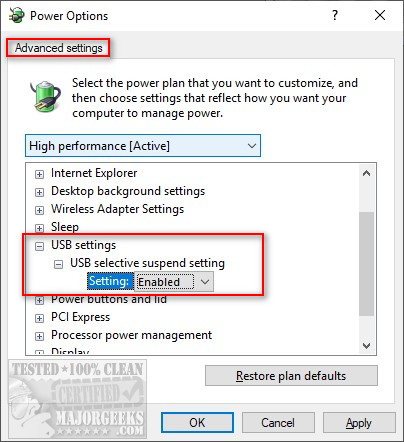
6: External Drives
If your problem is with an external hard drive, you might need to reinstall the drivers for the drive. You might have installed them on step 1, but it's worth checking for external drive problems only.
7: Check Hardware and Cables
Finally, if nothing else has worked, you should consider bad hardware or even a bad cable. Just plug something else into the same USB port to verify that it's working correctly.
Similar:
The USB Controller Is in a Failed State or Is Not Currently Installed
Windows Shuts Down When a USB Device Is Plugged In
comments powered by Disqus
As always, we try to list the most likely and easiest fixes in order, so we recommend you try each step in order.
1: Check Your Drivers
As you've read numerous times, checking drivers is tech support 101. USB drivers are part of your motherboard drivers, so you can check your manufacturer website for updated motherboard drivers or use a free program like Driver Booster.
2: Check or Remove USB Devices
Open your Device Manager by pressing the Windows Key + R and type in devmgmt.msc. You can also press Windows Key + X + M and expand Universal Serial Bus controllers.
Check for any yellow exclamation points. If you updated drivers already, right click on the Device with an exclamation point and click on Uninstall device. Reboot and Windows will redetect and reinstall the device for you.

You can also repeat this step with any of the Universal Serial Bus controllers, and you might need to Uninstall a couple of them at a time, reboot until the problem is resolved. Anything listed with Device or Hub can be removed. Keep track of what you removed as you might lose your keyboard and mouse functionality and have to force a shutdown. We don't want to do that twice.
3: Try the Microsoft Windows USB Troubleshooter
The Microsoft Windows USB Troubleshooter is easy to use step-by-step that works like all the Microsft troubleshooters. Download the Microsoft Windows USB Troubleshooter from MajorGeeks and click on WinUSB.diagcab. By default, Windows will automatically try to fix any problems found. If you'd like to see what will be fixed first, click on Advanced and uncheck Apply repairs automatically.

Follow the prompts to check for problems. If, while running the windows USB Troubleshooter you receive the error message that "The USB Controller is in a failed state or is not currently installed" then please read this guide.
4: Try the Hardware and Devices Troubleshooter
The Hardware and Devices Troubleshooter works just like the Microsoft Windows USB Troubleshooter you just used except that it's built into Windows. You can find the troubleshooter at Start, Control Panel, Updates & Security, Troubleshoot. Scroll down to Hardware and Devices troubleshooter and follow the prompts.
If you're running Windows 10 after build 1809, then the Hardware and Devices Troubleshooter is "missing." See How to Use Hardware and Devices Troubleshooter on Windows 10 Even When Asked for a Passkey.
5: Check Power & Sleep Settings
If your issue is a laptop, the USB devices could be shut off in Power Management. Open Power & Sleep settings by pressing the Windows Key + S and type in power plan and click on Edit power plans. Click on Change advanced power settings.
Scroll down to USB and expand USB > USB settings > USB selective suspend setting. Change that Setting to Disabled.
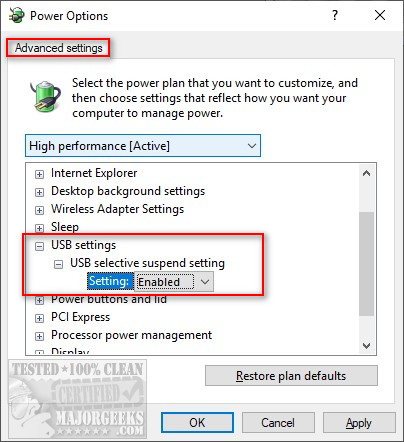
6: External Drives
If your problem is with an external hard drive, you might need to reinstall the drivers for the drive. You might have installed them on step 1, but it's worth checking for external drive problems only.
7: Check Hardware and Cables
Finally, if nothing else has worked, you should consider bad hardware or even a bad cable. Just plug something else into the same USB port to verify that it's working correctly.
Similar:
The USB Controller Is in a Failed State or Is Not Currently Installed
Windows Shuts Down When a USB Device Is Plugged In
comments powered by Disqus




